Field Dashboard 👀
Field Dashboard shows all the Custom fields which are added to the Task.
Since, each service will have it's own set of fields, in order to view the report, you need to first select the service. To load the list, click on the Cloud ☁️ Button on the top right.
Search
To restrict the number of Tasks which are shown in the report - Use the following search capabilities
- Year (Task Year eg: 2020, 2019)
- Period (Task Period eg: Jan, Q1, H2)
- Task Creation Date (From & To)
- Report Filter -
My,My Team,All
Filter
To Further filter the list, use the Excel Like Filtering capabilities in the Table.
Procedure to open filter pane
- Hover your cursor on the column name
- Click on the 3 horizontal lines
- Go to 2nd Tab (i.e. Filter Pane)
This is how the filter pane looks like 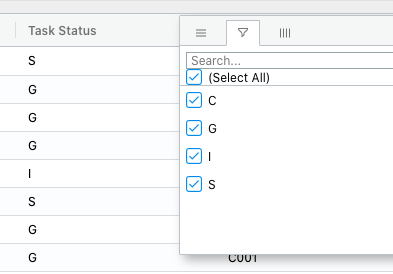
The filtering pane has Excel-like filtering capabilities
Updating Values
Edit the field values from this report itself. This provides, easy to use Excel-like editing experience.
There are 2 ways to update the value
- Double Click the cell
- Go to the cell using Mouse or Cursor and start typing the value
Note: Only Custom Field vales can be edited. Task Cannot be edited from this report. This requires MasterData Permission.