Compliance Dashboard 👀
Compliance Dashboard gives a birds eye view of all the recurring tasks as well as shows which clients the tasks are not yet created.
TIP
Compliance Dashboard has 2 views, use toggle on top left to select the view.
Comp Compliance Dashboard View
It shows count of tasks on basis of task status. This is the best way to track and monitor the recurring Tasks
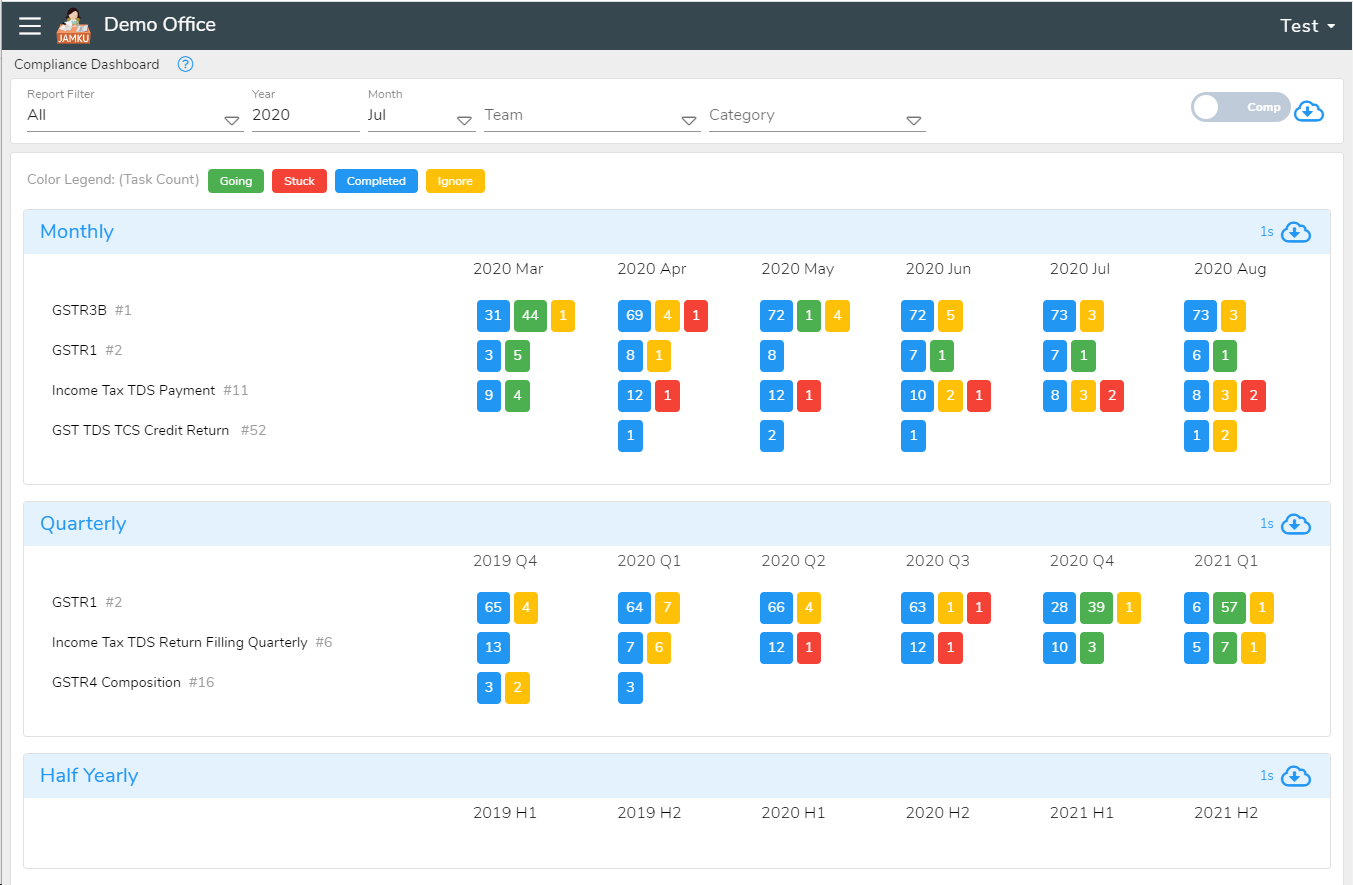
Clicking in the task count takes you to Task List, where you can see all the details about those tasks. Users typically use this report to check what is the stuck reason
Non Comp Non Compliance Dashboard View
It shows count of clients for which tasks are not yet created. This dashboard is mainly used to create tasks in bulk.
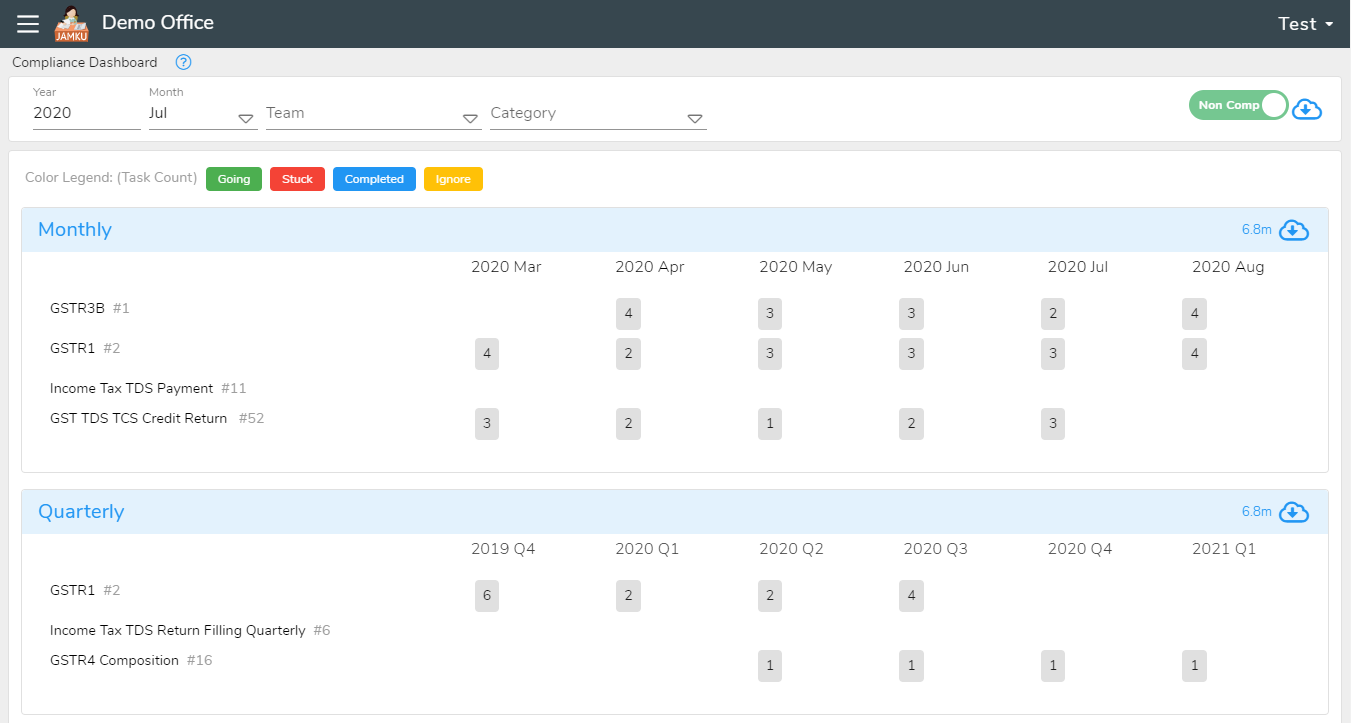
Clicking of the client count takes you to Client List, where you can see all the details about those clients. On the client list page, you can select all the clients and in one click create all the tasks.
Features
Filtering Capabilities
- Report Filter- Only available in
Comp View; provides advanced filtering options.- My -(Only tasks assigned to you)
- My Team -(Tasks which are assigned to your team member)
- Year- Filter tasks based on the selected year.
- Month- Filter tasks based on the selected month.
- Team- (only applicable in
Compview) - Client - Category / Profit Centre / Cost Centre
Periodicity
Jamku supports 4 periodicity
- Monthly
- Quarterly
- Half Yearly
- Yearly
Caveats of Non Compliance client count
Read this ceveats only if your count of clients does not match exactly in the Non Compliance Dashabord.
The non compliance report (aka count of clients for which task is not created) is depended on 2 data
- Complaince
Start DateandEnd Date - Task
Period&Year
Now, if you observe carefully, there is no way for the software to connect Compliance's Dates with Task's Period and Year. Hence, we have to rely on a clever trick to bind them together. In Jamku, we use Task's creation date to generate the report.
Why Use Task Creation Date?
The assumption is:
1.When a task is created in the normal course, the Creation Date is today’s date.
2.If a task is created for a past period, the Creation Date will also reflect a historical date.
To support this logic and maintain consistency, Jamku does not allow the Due Date to be set before the Creation Date.
Changing this behavior requires MasterData Permission.