Compliance 📒
Compliance, in simple terms, means tracking which services (of recurring type) are provided to which clients. It helps in tracking what is the recurring periodicity of the service as well as what is the start date and end date for each service.
In technical terms, it is a link between service master and client master. Creating compliance is one-time activity after you create a client.
Note
For creating a task which is Recurring in nature, it is mandatory to create compliance.
If you try to create a task without adding compliance, you will get an error Compliance Not Found.
Create Compliance
Master:Yes Permission is required to add the Compliance.
There are 2 ways you can add Compliance to a Client.\
Client View > Compliance Tab
1st -> Client View (Client List > Client View > Compliance Tab)
There are 2 Buttons in Compliance Tab
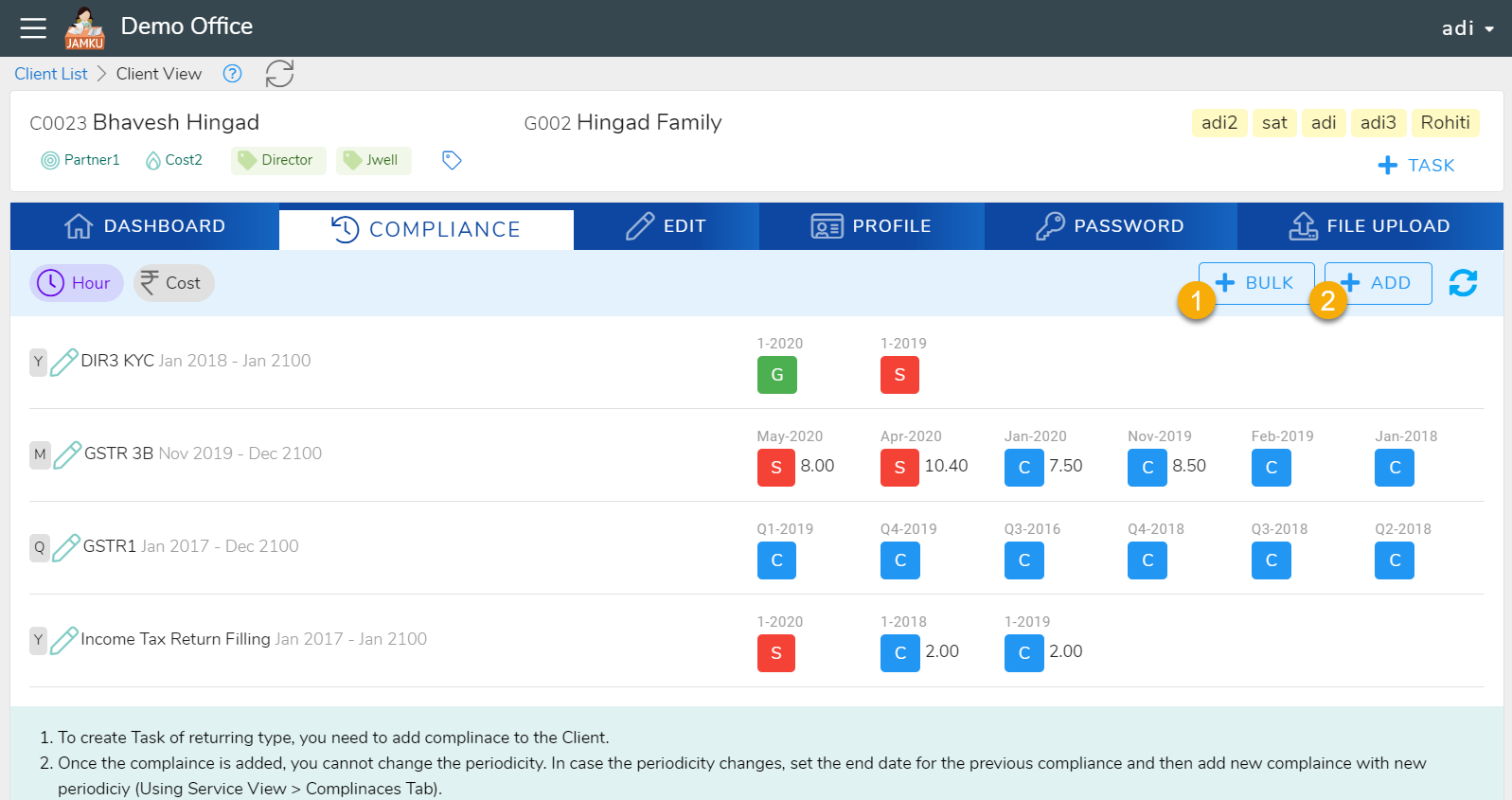
1Bulk - Add Compliance in Bulk2Add - Add Compliance one by one
Click on + Bulk, in the dilogue, you can see list of all the recurring services not added to client.
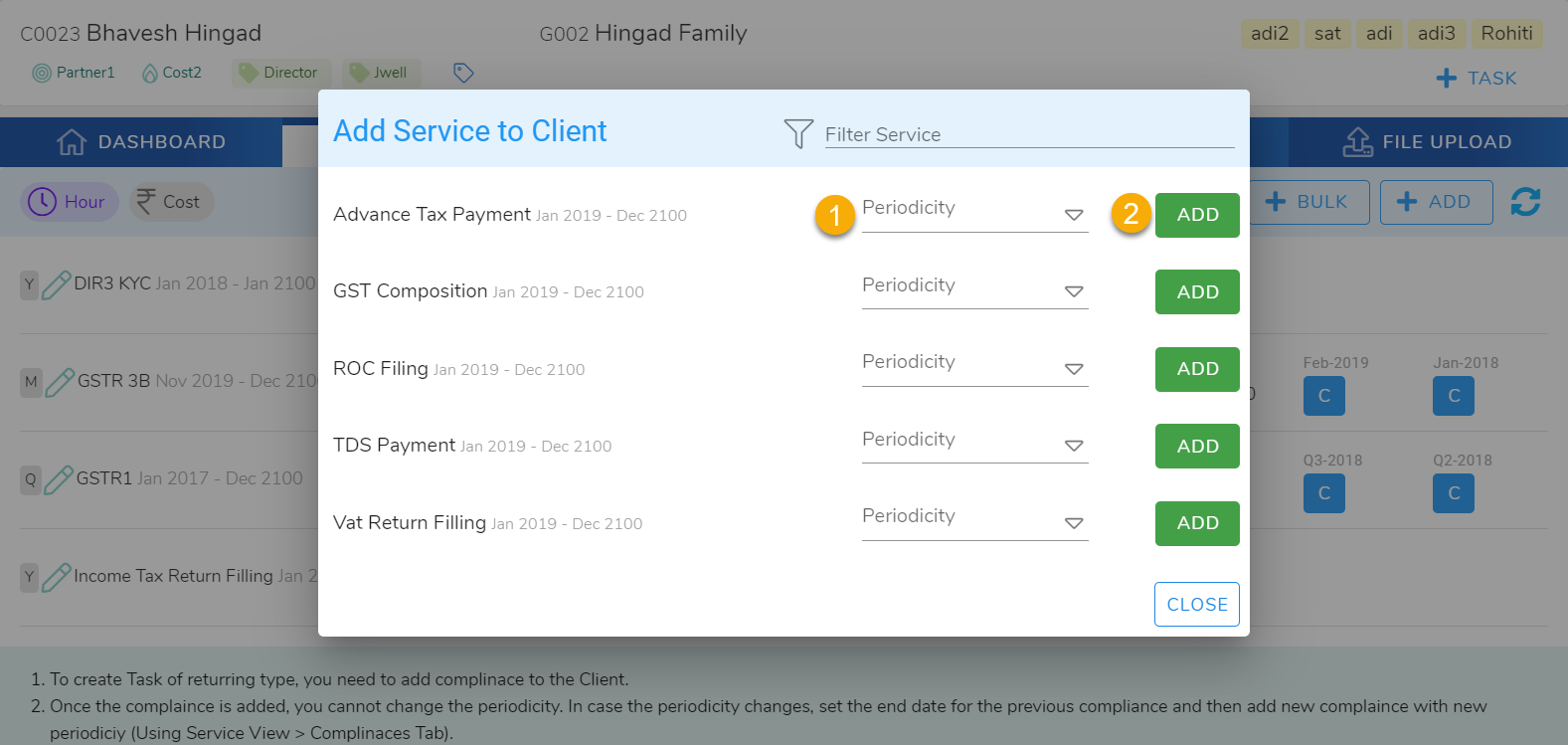
Select the periodicity & click Save. This will add the compliance.
In case you wish the add service one by one,
Click on + Add, in the dilogue, you will have to select the service from the drop drown.
Then select periodicity & click on Save button. This will add the compliance.
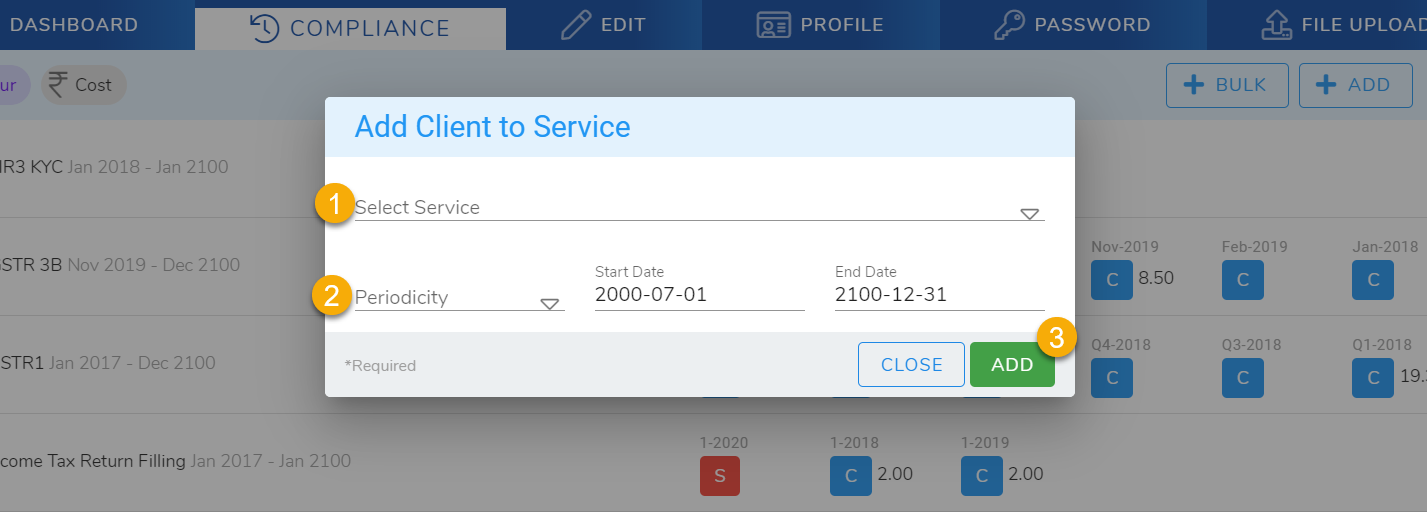
Service View > Compliance Tab
2nd -> Service View (Service > Service View > Compliance Tab)
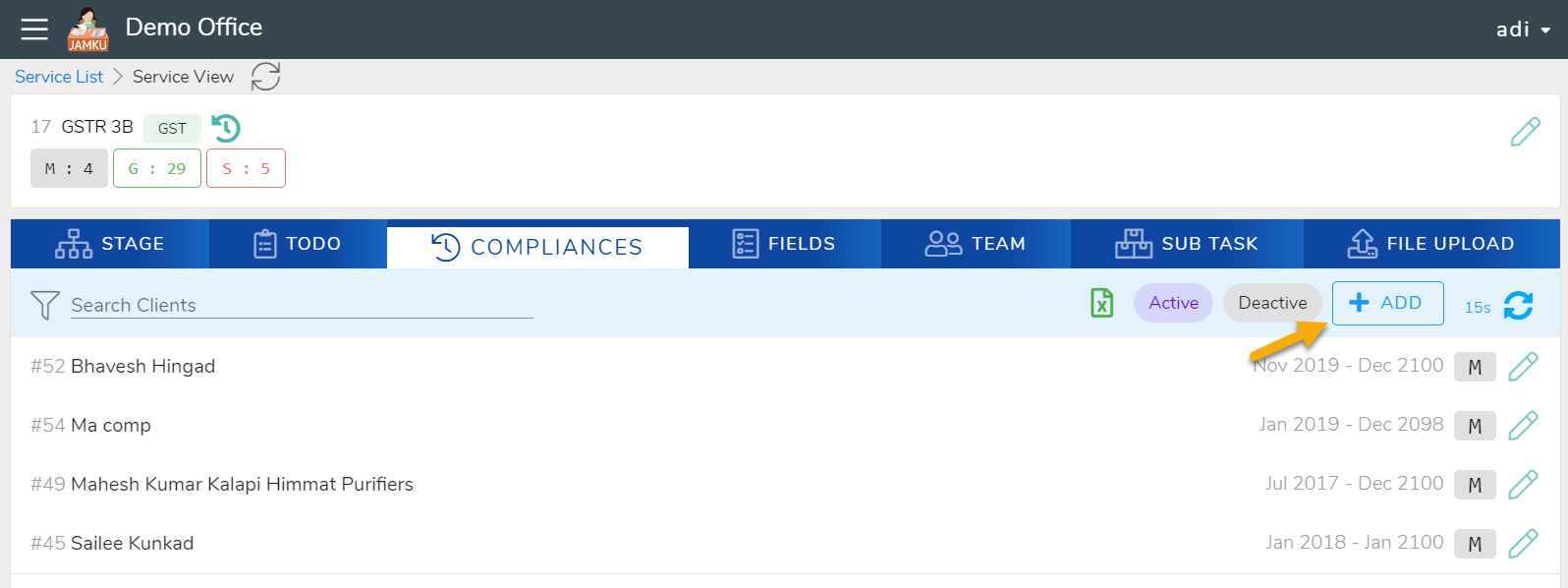
Click on + Add Button, this will open dialogue to select client and periodicity.
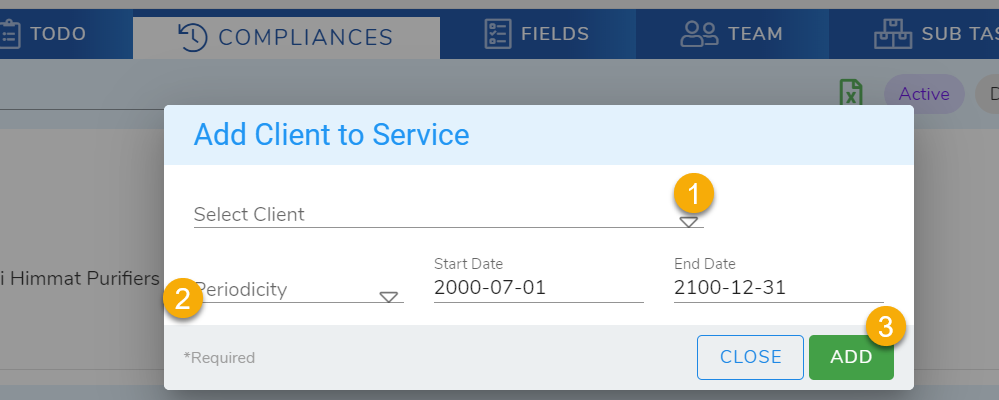
Select the client, periodicity and click on Save button. This will add the compliance.
Deactivate Compliance
If you stop providing a particular service to the client, you can deactivate the compliance. To deactivate a Compliance, edit Compliance (by Clicking on Pen Icon) and enter the end date. Now, next time when you create Tasks in Bulk, the client for whom the Compliance is deactivated will not get selected.
Master:Yes permission is required to edit the Compliance.
Delete Compliance
Compliance can be deleted if there exist no task linked to the Compliance. Typically, you will delete a Compliance only if you erroneously added the compliance. If you stop providing a service to the client, you can deactivate the compliance.
To delete compliance, click on dustbin icon which will ask you if you are 'Sure'. Clicking 'Sure' will delete the compliance. If there exist a task linked to the Compliance being deleted, you will see an error in the Footer and Footer will turn red. Master:Yes permission is required to delete the Compliance.
View Compliance
- To view list of clients to whom you provide a Service, go to Service View (Compliance Tab).
- To view list of services provided to client, go to Client View (Compliance Tab). This requires
MasterDataPermission.
Compliance
Task List
📌 POST:/task/tasklist
Request (body)
rf* : Contains Only 0,1,2.year* : Between 2000 and 2100.month* : Jan , Feb , Mar , Apr , May ,Jun ,Jul , Aug ,Sep ,Oct ,Nov, Dec. (Month in MMM format).periodicity* : Only Y,H,Q,M .staffmobnos: Array Only, Max 100 Values.staffmobnos.*: Max 16 characters.
Response
// Error
{
"success":false,
"msg": {...}
}