💻 Device Restriction 🖐️
Data security is an important aspect of running a business successfully as it gives customers the assurance that their data is being collected, processed, and transferred securely.
However, businesses need to implement data privacy requirements. This is why, most organizations conduct strict privacy on devices that access your office resources.
So we now offer Device Restriction feature which will allow you to restrict your employees(users) to access JAMKU from various devices.
The workflow for Device Restriction is as follows:-
To activate this feature follow the steps below
Click on the
Register Devicebutton on Login Page. Enter your Device name and then click on Register
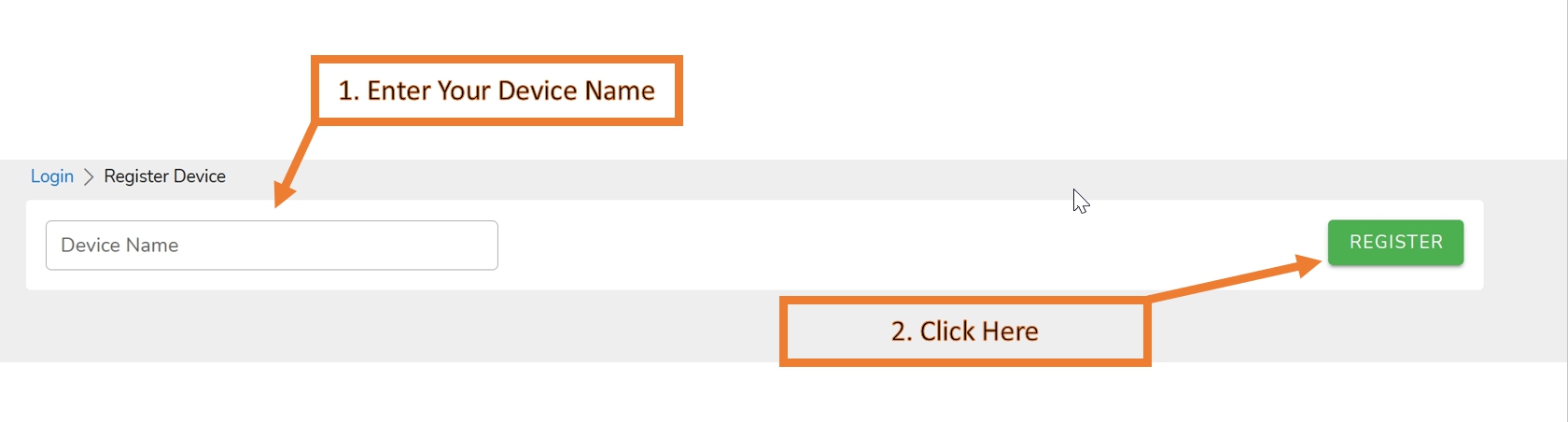
- After register is complete. You'll see an ID as below. Send the ID to your office admin or those who have
AdminPermission.

- Visit Office Config Page. Click on
DeviceButton. This will redirect you toDevice Listpage and Click onAddand fill the details.AdminPermission is required to add the ID


- Once added you can activate/deactivate the feature by clicking on the switch icon shown beside add button.

Note :
- First Owner/Admin should register the device and then add in the
Device Listpage. - Once added then only you should activate the feature. This is important because if the feature activation is done prior to registration of device, this may lock all your team members from using jamku, as none of the admin's device id is registered.
- So before activating this feature make sure that atleast one of your admin device id is registered and added in
Device Listpage. - The registration of device is browser specific. i.e If a user has generated and ID on a specific browser of a specific device, then the user is allowed to login only using that device and browser in which the id was generated.